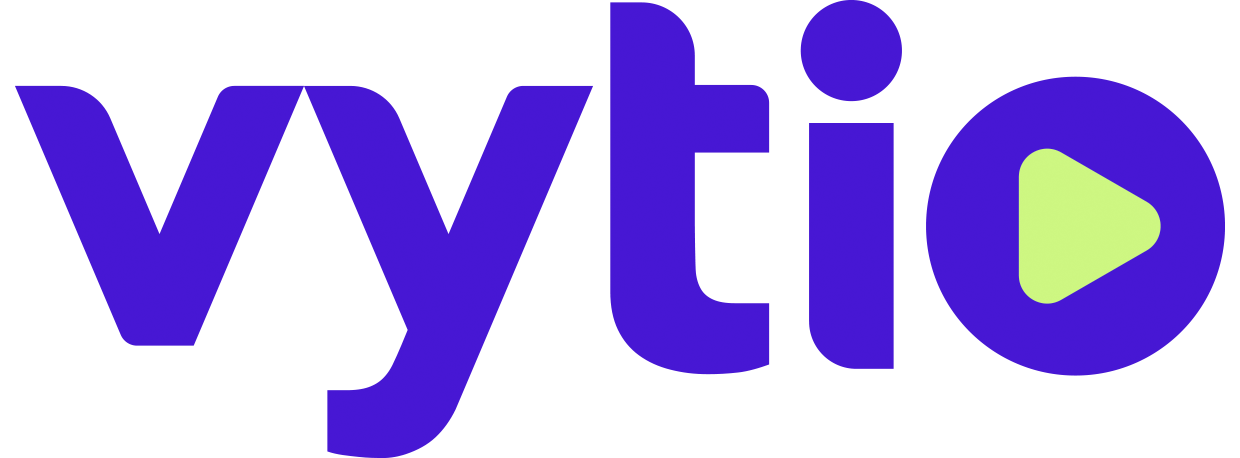H200 DHCP Vendor Classes Setup
For Amino Orchestrate users, skip the DHCP vendor classes setup.
Adding the H200 Endpoint Vendor Class
Class Name: AMINO-APP-107
ASCII Description: AMINO-APP-107
Log in to the Windows Server with DHCP and select DHCP.
Expand the server tree, right-click on IPv4, and then select Define Vendor Classes.
Click Add to add a new DHCP Vendor Class.
Enter AMINO-APP-107 in the Display name field.
Click in the area under the ASCII: column. Enter AMINO-APP-107 as the Vendor ID.
Click OK to save.
Setting Predefined Options
Vendor Class: AMINO-APP-107
Option Type Name: AMINOENTERPRISE.AMINOINI
Code: 106
Value: http://10.2.24.65/Amino/H200.ini (where 10.2.24.65 is the IP Address of the server hosting the H200.ini file)
Right-click on IPv4 in the tree and select Set Predefined Options.
Select AMINO-APP-107 as the Option class and then click Add.
In the Option Type dialog, enter the name AMINOENTERPRISE.AMINOINI, data type String, code 106, and description Endpoint H200, and then click OK.
Enter the Value URL in the String field (http://10.2.24.65/AminoH200.ini). Click OK
Note: The IP address should be that of the Server Host where the H200.ini is placed.
Note: The value is case-sensitive
Add Server/Scope Options
Right click on Server Options. Select Configure Options…
Select Advanced tab.
Select AMINO-APP-107 as the Vendor Class.
Checkmark 106 AMINOENTERPRISE.AMINOINI as the option.
Click Apply then OK.