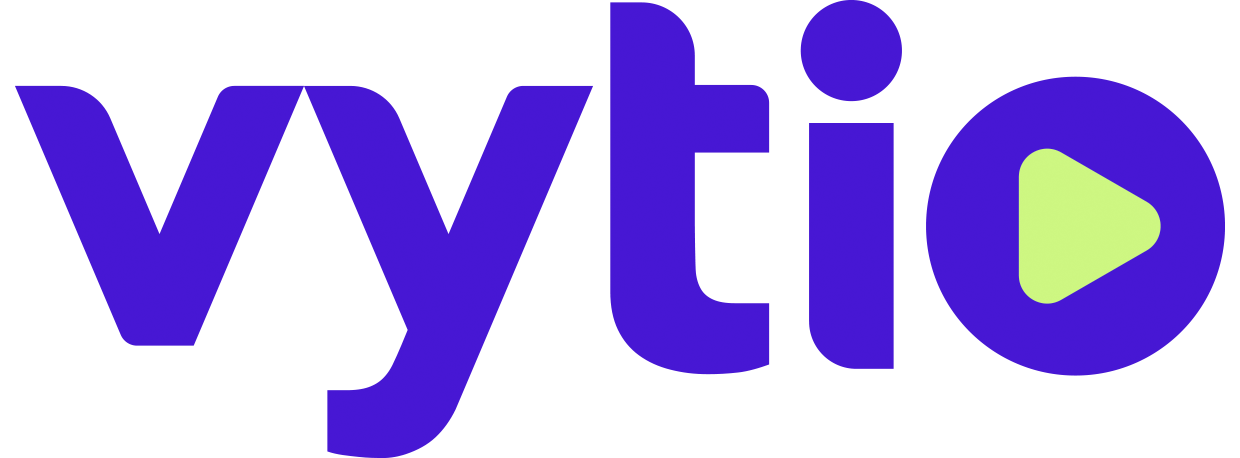LG TV & STB Configuration & Setup
LG Smart TV (UT Models) Setup Procedures with Procentric.local DNS Entry
Pre-Requisites:
Has procentric.local DNS record for the Vytio IPTV Server
IP network with DHCP server
Procedure:
Connect the TV to the IPTV network and power on
When the WELCOME TO LG’S FIRST USE WIZARD screen appears, select Solution Settings
When the TV CONFIGURATIONS OPTIONS screen appears, select Next
If all Pre-requisites and connections have been made properly, the TV will indicate that PRO:CENTRIC SERVER WAS FOUND. Select Next
TV will indicate EZ-MANAGER CONFIGURATION COMPLETE. Select Reboot
LG Smart TV (UV Models) & LG STB Setup Procedures with Procentric.local DNS Entry
Pre-Requisites:
Has procentric.local DNS record for the Vytio IPTV Server
IP network with DHCP server
Procedure:
Connect the TV to the IPTV network and power on
When the WELCOME TO EZ-MANAGER WIZARD screen appears, select Next
When the TV CONFIGURATIONS OPTIONS screen appears, click Next
If all Pre-requisites and connections have been made properly, the TV will indicate that PRO:CENTRIC SERVER WAS FOUND, select Next
TV will indicate EZ-MANAGER CONFIGURATION COMPLETE. Select Reboot
LG Smart TV & LG STB Setup Procedures with NO Procentric.local DNS Entry
Pre-Requisites:
IP network with DHCP server
Procedure:
Connect the TV to the IPTV network and power on
When the WELCOME TO EZ-MANAGER WIZARD screen appears, select Next
When the TV CONFIGURATIONS OPTIONS screen appears, click Next
Select Manual Pro:Centric
Set Mode to HTML
Enter the IP Address of the Vytio Server’s IPTV NIC
In the Port Number field, enter 80
Select Search
If all Pre-requisites, field entries, and connections have been made properly, the TV will indicate that PRO:CENTRIC SERVER WAS FOUND, select Next
TV will indicate EZ-MANAGER CONFIGURATION COMPLETE. Select Reboot
Certified TV Models & Firmware
UV770H - CPU: 03.05.00, PTC: v1.00.007
UV970H - CPU: 03.05.00, PTC: v1.00.004
UW660H - Download Firmware
LV760M
LX774M
LX774H
LX770M - Download Firmware
LY760H - Download Firmware
Certified STB Models & Firmware
STB-3000 - CPU:04.14.90, PTC:v2.00.015
STB-5500 - CPU:03.60.50, PTC:v1.00.041