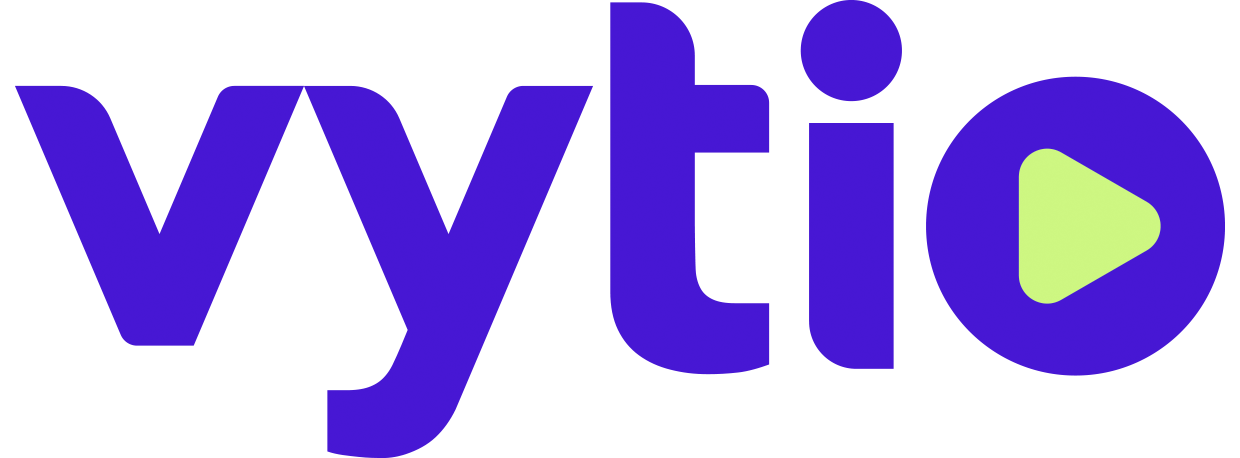Vytio for Hospitality - Creating Your TV User Interface
Once the Graphical User Interface (GUI) Style/Template has been selected. (see Vytio for Hospitality Graphical User Interface (GUI) Styles), it’s time to build out your TV GUI to make it as attractive and informative as possible to the user, your hotel guests. At Vytio, we always assist you with the initial buildout of your TV GUI. In order to do this, we’ll need the following information and assets from you.
Menu structure & Copy
Background Images, Logos & Icons
Additional Assets
Menu Structure & Copy
This is the meat of your TV interface. This encompasses all of the information that you want to communicate with your guests. While there is technically the ability to have an infinite amount of sub-menus and nodes, we highly recommend conveying pertinent information in the most concise way possible, as guests tend not to like spending too much time reading information on a screen.
The menu structure is organized in a tree and we break it down into the following categories:
Main Menu
Sub Menu
Node Pages
Main Menu
These are the menu options that sit at the top of the tree. It is vital to put the most important menu options here. We also recommend that “Television” and “Hollywood Movies” (Video-On-Demand) are towards the top of the items on the Main Menu, as that is what most guests are looking for.
Example of Main Menu Structure
Television
Hotel Information
Hollywood Movies
Guest Information
Sub Menu
The Sub Menus are where you can elaborate, and provide more detailed information. Sub Menus can consist of either more Sub Menus, or Node Pages.
Example of Sub Menu Structure
Hotel Information (Main Menu Option)
Welcome Message
Dining
Lobby Bar
Rooftop Terrace
In-Room Dining
Node Pages
Node Pages are where branches of the menu tree terminate. These are the content pages where you communicate pertinent information with your guests. At a basic level, it consists of text/copy, and an associated Node Image. There is no limit to the amount of copy you can enter on a Node Page, however, we do recommend keeping it as concise as possible, in order to properly convey the information, and keep the guests interest and attention.
Node Page Example - Argon Style
Background Images, Logos & Icons
All of the Vytio for Hospitality GUI Styles/Templates provide ample room for high resolution images in the background. This can really be whatever you want, however most other properties will utilize this space to display hi-res image of the property, surrounding area, or a visually interesting pattern that is consistent with the hotel/brand design and branding.
Additionally, if you have chosen the Helium or Argon GUI styles, we will require small icons to go along with each menu option. Vytio for Hospitality has a library of standard icons for common pages, and we can also assist with icon design if needed.
Additional Assets
The Vytio for Hospitality menu structure also allows for the placement and display of additional assets in the node pages. Along with the standard text/copy and image, you can allow guests to view full screen images (such as restaurant or in-room dining menus) or full screen videos (such as hotel restaurant promos, etc.)
What we need from you
Download the zip file below
Menu structure in outline form
Provide a word document with the menu structure in outline form (formatting instructions in Vytio TV Interface Menu Outline.docx)
Background Image(s), Logos and Icons
Background Image(s) in highest resolution possible (min. 1920 x 1080 pixels)
Logo in vector format in highest resolution possible
Node Page Images (700 x 700 pixels)
Place images in appropriate folders
Additional Assets
Restaurant or In-Room Dining Menus in highest resolution possible (min 1920 x 1080 pixels)
Videos in mp4/h.264 transport stream format (720p minimum)
Place menus and videos in appropriate folders
Zip the folder and send to lkim@vyt.io using a file transfer service like wetransfer