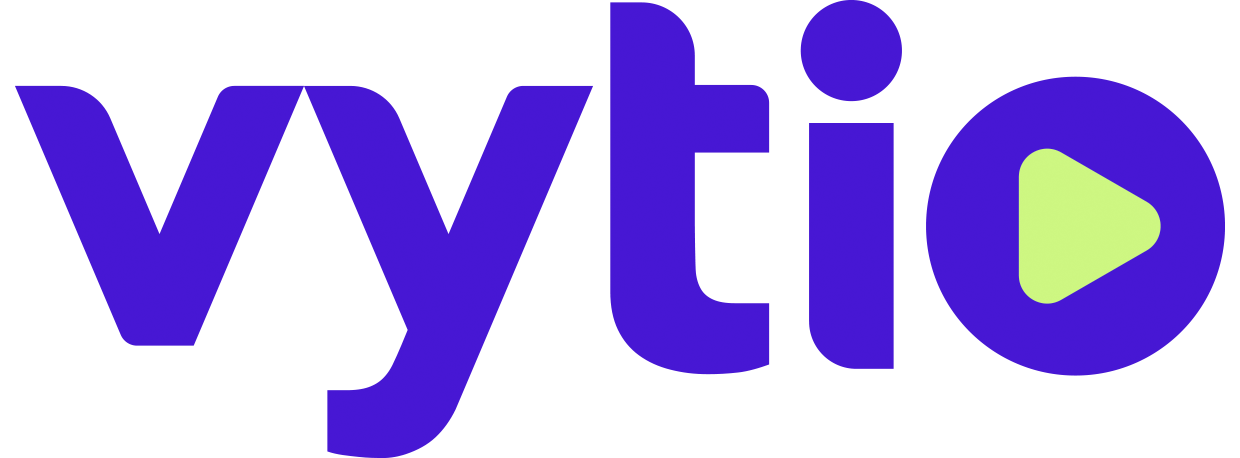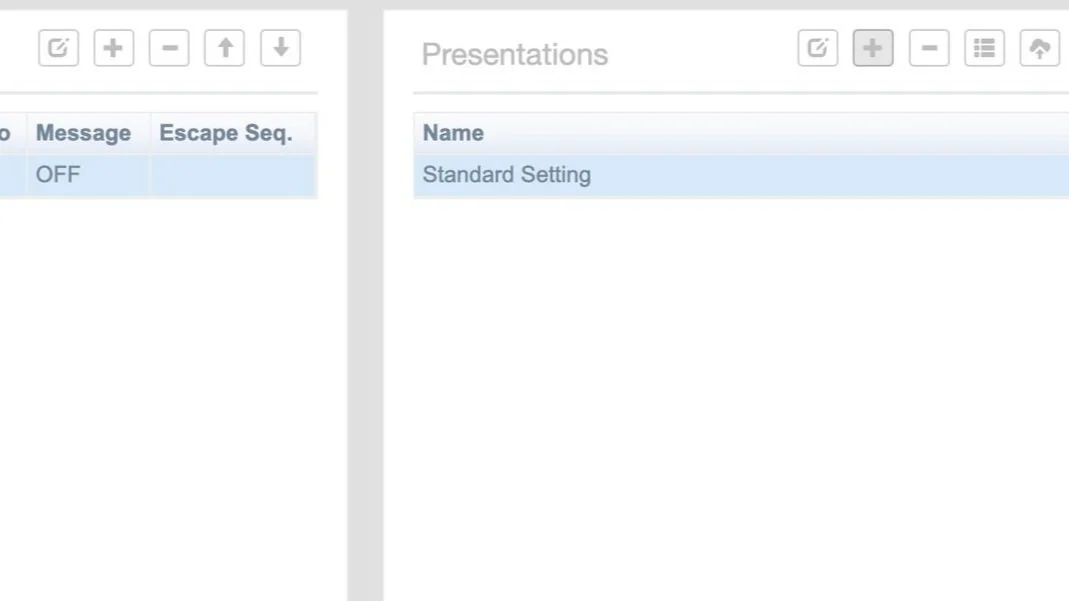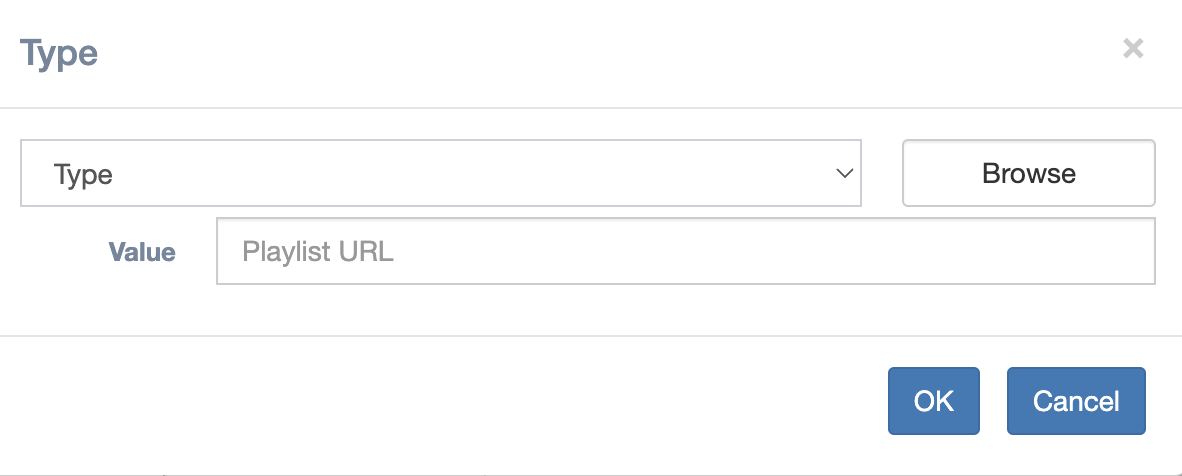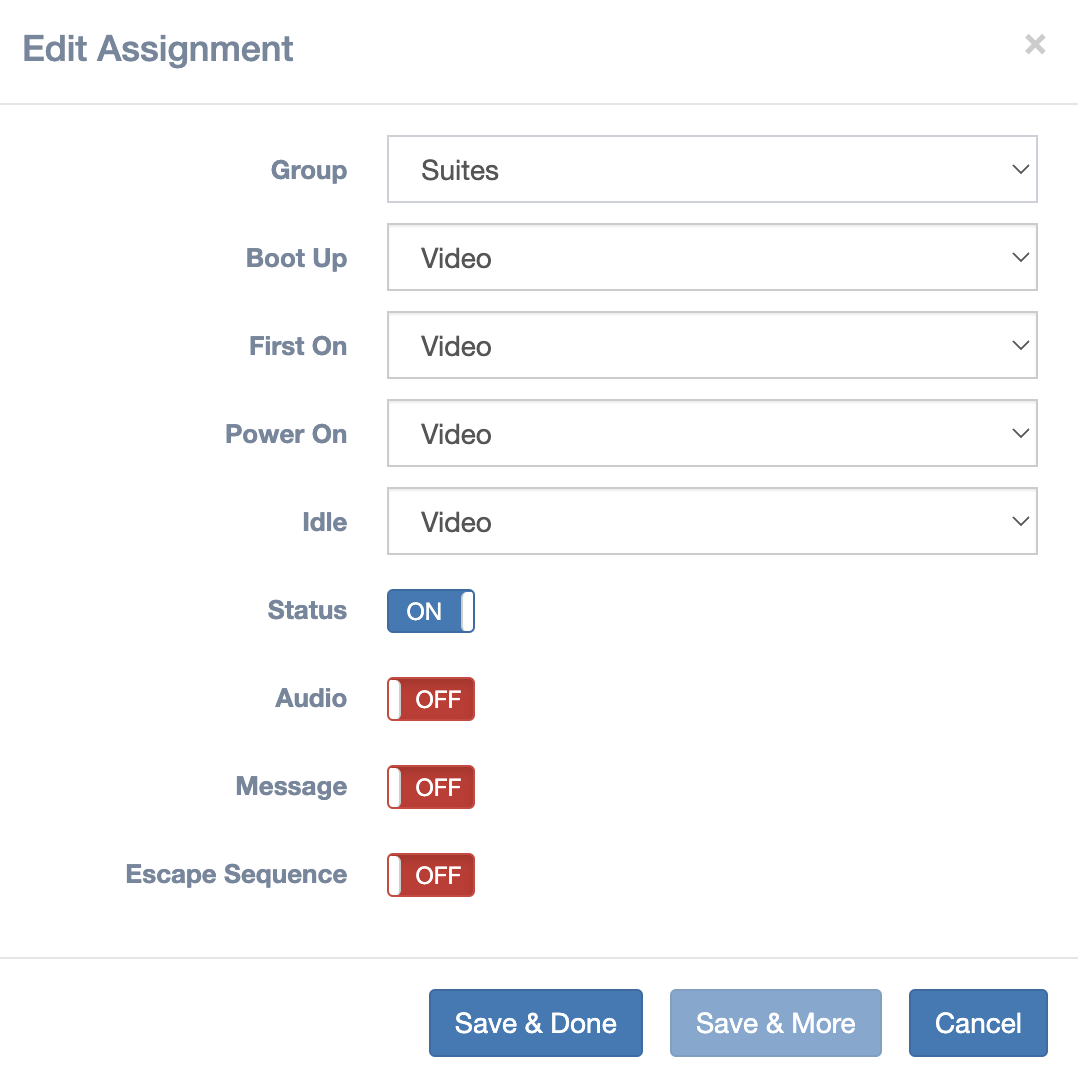TV Promotion Guide
Overview
"TV Promotion" is the feature that dynamically inserts promotion content when TV powers on, after an period of no interaction, or other appropriate timing. Multiple promotion contents can be used simultaneously on multiple groups of TVs.
TV Promotions of a site is specified by the site's "TP file", e.g. the "GenericNY-TP.json" for the "GenericNY" site. The main components of a TP-file are:
"Presentations": promotion content specification, e.g. image, audio, video, and text, and related attributes (usually added from a Signage file or Image/Video list)
"Assignments": assignment of promotion content to groups of TVs and related operational configurations
TP files can be created, edited and reviewed using "Promotion Console". In the example shown below TVs in the "Everybody" group is assigned to using the "Standard Setting" promotion content upon boot up, power on and idle, but the status of the assignment is presently off.
Create a Presentations
Use Promotion Console to edit all promotion specification.
1. Under “Presentation” on the right side of the screen press on the “+” button to “add setting.”
2. Name your “Presentation”
The "Settings" are promotion content specification and have three components: playlist, text overlay and background audio.
3. Add a “Play List” by pressing the “+”
Playlist
A Playlist includes one or more segments of content of the following types: "Video", "Video List", "Image List", "Signage", "Dynamic - GPI" and "Dynamic - Screen Saver". The last three are reserved for very specific situations and are outside the scope of this guide.
To add a segment to the playlist:
Click on the "Type" and make a selection from the dropdown list
Click on the "Browse" button and see the server file browsing dialog
Browse the available files or specifications and make a selection
Click on the "OK" button on the dialog and the selected file or specification is added to the playlist
Text Overlay
To specify the text overlay, enter the text in the input field of the associated language code, e.g. "English" for the United States English and "Japanese" for Traditional Japanese, and specify the position by selecting the appropriate choices from the "Horizontal" and "Vertical" dropdown lists.
Text overlay can include check-in guest names, if available, by using "{gName}" as the designated notation in the text. For example, the text overlay "Dear {gName}, please join our celebration tonight." will be "Dear Mr. Dan Smith, please join our celebration tonight" in the guest room of Mr. Dan Smith and "Dear Miss Lisa Johnson, please join our celebration tonight" in the guest room of Miss Lisa Johnson.
****please note that “{gName}" feature only works with an already existing PMS integration.
When a text overlay is specified in multiple languages, the version that matches the guest's preferred language will be used. If such a version is not specified, the default English version will be used.
Background Audio
To specify the background audio, click on the "Browse" button to browse and select an audio file in mp3 format. Background audio is in effect only when images, not videos, are shown.
Edit Assignment
The "Assignments" allow multiple promotion contents to be used by multiple groups of endpoints at the same time.
Every endpoints follows the same process to decide the specific promotion content setting, specifically using the screenshot example below:
If the endpoint is a member of the "Suites" group, it uses the "video" settings
Otherwise if the STB is a member of the "Standard_Rooms" group, it uses the "Slideshow_1" settings
Otherwise if the endpoint is a member of the "Everybody" group, which almost aways is, it uses the "Slideshow_2" settings
Otherwise, i.e. the endpoint is not a member of "Suites", "Standard_Room" and "Everybody" groups, it does not do any promotion
The same dialog below is used for creating a new assignment or editing an existing assignment.
There are three aspects in the dialog:
Specify the group by making a selection from the "Group" dropdown list
Specify the timing and promotion setting combinations:
"First On": the first time, and only the first time, the TV screen is powered on
"Power On": every time the TV screen is powered on
"Boot Up": every time the STB boots up
"Idle": when there is no remote control activity for the pre-defined "idle" period
Specify the operation parameters that provide additional control.
"Escape Sequence": the specific sequence of remote control buttons to end the promotion, if specified
"Status": whether the assignment is in effect or not
"Audio": whether the background audio should be played or not
"Message": whether the text overlay should be displayed or not